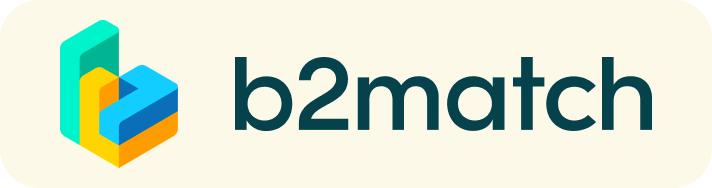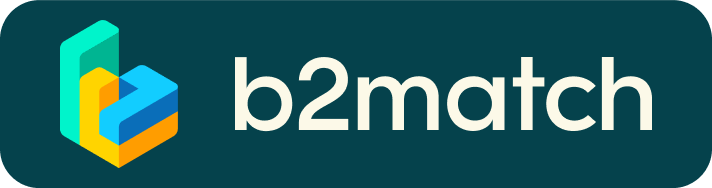Technical requirements for virtual meetings
The virtual meetings take place through the b2match video tool, which is integrated in the b2match platform and it doesn’t need to/it can't be downloaded.
Make sure you follow the instructions below.
- install the latest version of your browser
- use a device with an incorporated webcam or a webcam
- enable the microphone and camera in the browser you use:
- if you have issues with your microphone, try to test it with other apps, such as Google Meet, Skype, Zoom, etc. If it still doesn't work, check your system settings to see if your microphone is enabled.
Guidelines on how to book meetings
- Identify promising participants on the Participants list or the Marketplace page on the event's website. Once you find a suitable meeting partner, click on the participant's card in order to access their profile.
- Use the Messaging functionality to chat about common interests and availability.
- Click on Request Meeting, under the participant's photo, to request a meeting.
- Check My agenda and Meetings for your schedule and your list of confirmed meetings.
- In order to start the meeting, go to Meetings and click on Start meeting at the scheduled time of the meeting. Make sure your microphone and camera are enabled in the browser. If they are, you should be able to see yourself, if the meetings room is empty, or your partner, if he/she is in the meeting room. You can invite guests through the Invite guests button, or share your screen through the screensharing button.
- A virtual meeting can be started at any given time before its end time and it won't stop automatically. One of the participants has to end it. The remaining time is displayed on the green card in the top right corner, as the End meeting button and the Invite guests button. The next meeting card will be displayed one minute before. By Clicking on Start Next Meeting you will end the current meeting and start the next/new one.